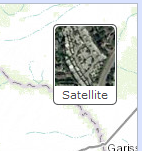This application find spatial outliers in geospatial data. For more information on the outlier analysis method, please click here.
Spatial Outlier Tool
Step 1
Click the "Choose File" button and navigate to a TIFF raster file (with an extension .tif). Click "Calculate".
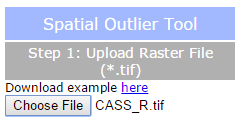
Results
After a short time, the map should display your layer. Default pixels are shown in grey and outlier points in red (represented by 0 and 1, respectively, in the raster). You can clear the map to begin with a new dataset by clicking the "Clear" button. You may download a TIFF file with your results by clicking "Download Raster Data" or clear the map to begin with a new dataset by clicking the "Clear" button.
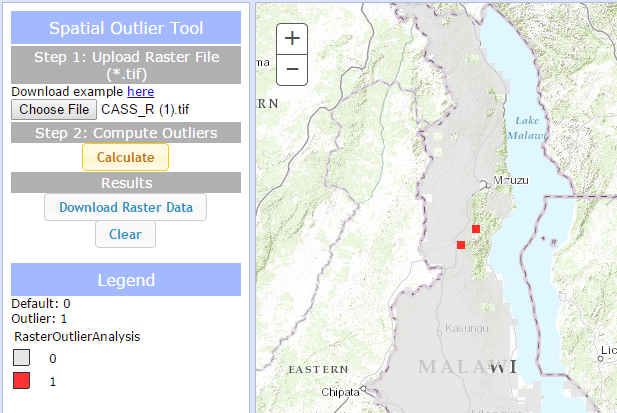
Legend
The legend will automatically populate after you calculate outliers in your data.
Basemap picker
Click the basemap button to toggle between the topographic basemap and a satellite imagery basemap.